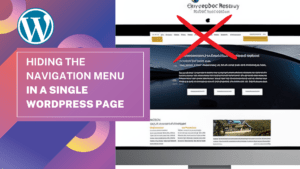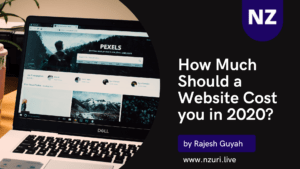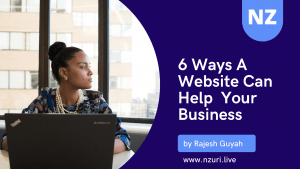Hiding the Navigation Menu in a Single WordPress Page Hey...
Read More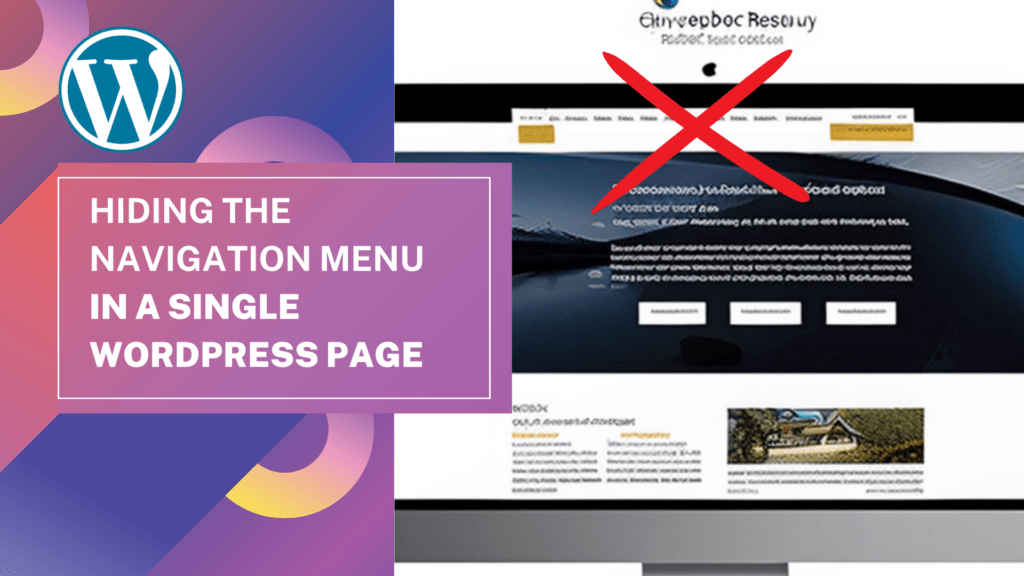
Hiding the Navigation Menu in a Single WordPress Page
Hey there! I’m Rajesh Guyah, Founder and CEO of Nzuri Web Services, and I’m here to help you with hiding the navigation menu in a single WordPress page.
Having a navigation menu on your website is crucial for organizing and guiding your visitors. But there might be instances where you want to hide the navigation menu on a specific page for design or functional reasons. That’s why I’ve put together this guide to show you two different methods for hiding the navigation menu in a single WordPress page.
Method 1: Using a Plugin and Custom CSS
If you’re familiar with CSS and want to hide the navigation menu on a specific page without accessing the theme’s code, then this method is for you!
Step 1: Install a Plugin
The first step is to install a plugin. I recommend using the “Header and Footer Scripts Manager” plugin, which lets you add custom scripts to your website without having to access the theme’s code.
Step 2: Add Custom CSS to the Page
Next, go to the page you want to hide the navigation menu on and click on “Header and Footer Scripts Manager.” Then, add the following custom CSS:
body.page-id-{page_id} #site-navigation {
display: none;
}Replace “{page_id}” with the ID of the page you want to hide the navigation menu on. You can find the page ID in the WordPress dashboard under Pages > All Pages.
Step 3: Save and Preview
Finally, be sure to save your changes and preview the page to see if the navigation menu has been successfully hidden.
Method 2: Using Elementor Canvas
If you’re already using Elementor as your page builder, then this method will be a breeze for you.
Step 1: Download and Install Elementor
The first step is to download and install Elementor on your website.
Step 2: Choose Elementor Canvas for Your Template
Next, go to the page you want to hide the navigation menu on and select the Elementor Canvas template for your template.
Step 3: Publish or Save Changes, then Edit with Elementor
After choosing the Elementor Canvas template, publish or save your changes and click the “Edit with Elementor” button to open the page builder.
Step 4: Create a Beautiful Empty Page/Canvas
Finally, you will have a beautifully empty page/canvas with the Elementor page builder, which you can use to create anything you want, independent of your theme.
And that’s it! Whether you prefer the first method or the second, you now know how to hide the navigation menu in a single WordPress page. I hope this guide was helpful, and if you have any questions, feel free to reach out to me or my team at Nzuri Web Services.
Interested in getting Elementor PRO? Get my personal favorite WordPress Page Builder and kickstart your website. Support me by purchasing using this link: https://be.elementor.com/visit/?bta=207957&brand=elementor
How Much Should a Website Cost you in 2020?
How much should a website cost? It is a question...
Read More6 Ways a Website Can Help your Business
6 Ways a Website Can Help your Business! These days...
Read More